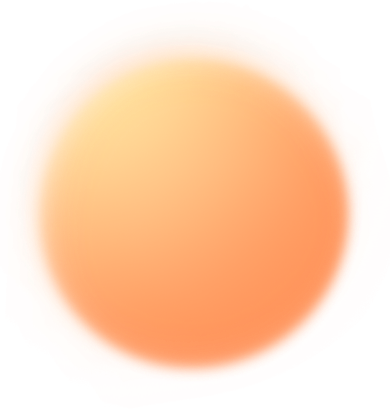


FAQ
What are the minimum device requirements?
This experience uses multiple pieces of advanced web technology. To have the optimal experience on your mobile device, it is required you have the following:
Apple Device Requirements
- iPhone 10 and newer
- iPad 5 and newer
- Running at least iOS 14
- Running the site via the Safari Browser
- AR Quicklook Capable Device
- Have both a front & rear device camera
- Ensure your device is not running in low power mode
Android Device Requirements
- Running at least Android Version 11
- Running the site via the Chrome Browser
- AR Core Cable Device (i.e Samsung S9 & above)
- Have both a front & rear device camera
Due to the variety of devices there will be devices that meet the minimum but don’t run the site optimally. Factors such as the environment and condition of the device can play a part in how well it will perform.
This experience is mobile-supported only. If attempting to view this website on a desktop browser, a splash screen will be displayed prompting the user to open the site on their mobile.
If your device does not support ARKit or ARCore, you will instead be presented with a link to watch a video of the experience.
How do I make the lyrics bigger or smaller on my screen?
You can interact with your virtual content by moving and scaling it using touch gestures. Pinch or expand to scale the lyrics, and use your finger to move the locked position of the lyrics.
I’m not hearing any audio/music
For the experience to run properly, you must have “vibrate mode” turned off on your device. Please check your settings to ensure this is not enabled, or check the switch on the side of your device.
How do I take a video recording in AR view?
While in AR view you can take a video recording to generate a downloadable video.
To do this, while in AR view, tap and hold the white circle icon.
Once your capture is complete, your video will automatically be saved to your photo/video album on your device.
The site won’t load / crashes / freezes
If you’re experiencing this problem, please try the following:
- Clear your browser history and cache from your browser settings menu.
- Please check your device to see if it has enough storage space to load the experience (25MB)
- Please ensure that your device is NOT on “low battery” mode.
- Please clear any apps that may be running in the background on your device.
After these steps, please try accessing the web site again.
If the problem persists, please check to see if you have the latest software update installed.
We recommend using the native browser for each OS. For iOS devices, we recommend using the Safari browser. For Android devices, we recommend using Google Chrome.



